In the previous article, we introduced how to add LoRa node devices on Alibaba Cloud . However, just adding a LoRa node device to Alibaba Cloud, the LoRa node device still displays "offline" on Alibaba Cloud. To make the device's status on Alibaba Cloud become "online", you need to add the LoRa device The node device is powered on and connected to the network.
This article describes how to power on and set up LoRa node devices.
As shown in Figure 1, we use the RAK5205 node as an example to introduce how to power on the LoRa node device. Connect the antenna, GPS antenna, battery and power supply to the device according to the logo on the node shown in the figure below.
Figure 1 RAK5205 and accessories connection diagram
AT+CDUTYCYCLE=180 //Set the default upload interval of sensor data to 180s
AT+CGPS=1,100 // Turn on GPS and set the GPS search satellite timeout time to 100s
AT+CGPS=0 //Turn off GPS
AT+CSAVE //Save the modified configuration
After the modification, re-power on, it will automatically join and send the sensor data to the Alibaba Cloud IoT platform.
Figure 4 RAK5205 node device indicator indicates successful network access
Then we enter the "Device" page of "Device Management" in the Alibaba Internet of Things platform, as shown in Figure 5, the status of the device will be displayed as: online.
Figure 5 LoRa node devices successfully connected to the Internet and displayed online on the Alibaba Cloud IoT platform
Figure 6 Querying the logs reported by LoRa node devices on the Alibaba Cloud IoT platform
Source: https://rakwireless.tumblr.com/post/621163603504119808/how-to-connect-lora-node-devices-to-the-alibaba or https://zhuanlan.zhihu.com/p/135922458
This article describes how to power on and set up LoRa node devices.
Power on the LoRa node device
Connect LoRa node equipment with antenna, power supply and other accessories
 |
Serial port debugging
Open the serial port debugging tool, and open the corresponding serial port, power on the device via USB, and press the RST button on the board. The serial port debugging tool can be searched and downloaded by Baidu, or use the serial port tool provided by RAKwireless, Click here to Download Now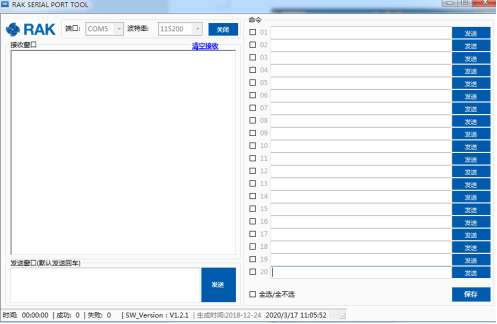 |
| RAK Smart Link, serial tool, schematic |
Figure 2 RAK Rui Ke Huilian serial tool interface diagram have to be aware of is:
The RAK5205 node device parameters have been configured OK when leaving the factory. The device triplets are configured before leaving the factory, try not to modify them.
If you need to modify, the RAK5205 node device can be configured with AT commands after power-on. The usage of AT command is as follows:
AT+CDEVEUI=1234567890123456 //Set DevEui
AT+CAPPEUI=1234567890123456 //Set AppEui
AT+CAPPKEY=12345678901234561234567890123456 //Set AppKey
AT+CSAVE //Save the modified configuration
AT+CDEVEUI? //Query DevEui
AT+CAPPEUI? //Query DevEui
AT+CAPPKEY? //Query DevEui
The RAK5205 node device parameters have been configured OK when leaving the factory. The device triplets are configured before leaving the factory, try not to modify them.
If you need to modify, the RAK5205 node device can be configured with AT commands after power-on. The usage of AT command is as follows:
AT+CDEVEUI=1234567890123456 //Set DevEui
AT+CAPPEUI=1234567890123456 //Set AppEui
AT+CAPPKEY=12345678901234561234567890123456 //Set AppKey
AT+CSAVE //Save the modified configuration
AT+CDEVEUI? //Query DevEui
AT+CAPPEUI? //Query DevEui
AT+CAPPKEY? //Query DevEui
3. Modify the way that LoRa nodes report sensor data
The RAK5205 node device will automatically report sensor data, and the default configuration can be modified by the following command:
AT+CDUTYCYCLE=180 //Set the default upload interval of sensor data to 180s
AT+CGPS=1,100 // Turn on GPS and set the GPS search satellite timeout time to 100s
AT+CGPS=0 //Turn off GPS
AT+CSAVE //Save the modified configuration
After the modification, re-power on, it will automatically join and send the sensor data to the Alibaba Cloud IoT platform.
Second, the node access network
1. The node automatically accesses the network in OTAA mode
The node triplet information has been set in the factory, and the RAK5205 node device will automatically access the network in OTAA mode after power-on, as shown in Figure 3.
 |
Figure 3 RAK5205 node device automatically accesses the network in OTAA mode
2. Check whether the LoRa node device is successfully connected to the network
In Figure 3, if you can see the message that returns "+CJOIN: OK", it means that the LoRa node has been successfully set to the network.
Another way can also determine whether the LoRa node device is successfully connected to the network: as shown in Figure 4, you can look at the indicator light of the LoRa node device. When the yellow light flashes once, it means that Join is successful.
Another way can also determine whether the LoRa node device is successfully connected to the network: as shown in Figure 4, you can look at the indicator light of the LoRa node device. When the yellow light flashes once, it means that Join is successful.
 |
| RAK5205, node device, indicator light, successful network access, schematic |
Then we enter the "Device" page of "Device Management" in the Alibaba Internet of Things platform, as shown in Figure 5, the status of the device will be displayed as: online.
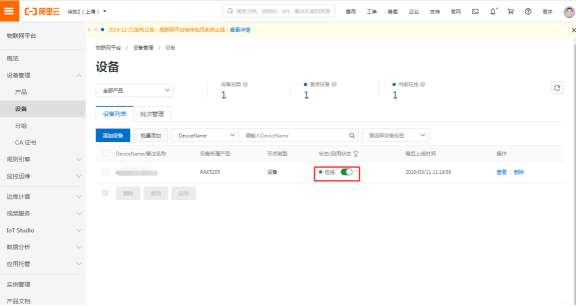 |
3. How to query the logs reported by LoRa node devices on the Alibaba Cloud management platform
If you want to query the log, you can query the device's devEUI in the monitoring operation and maintenance-log service-upstream and downstream message analysis as shown in Figure 6, so as to query the log reported by the device.
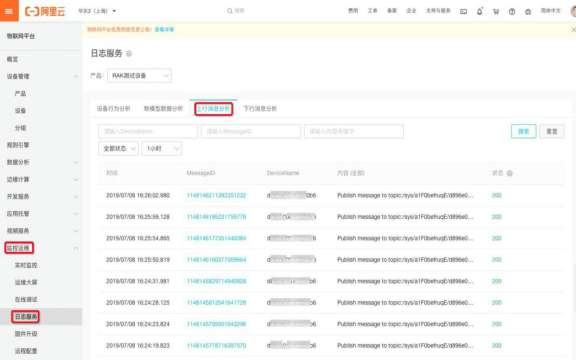 |
Conclusion
This article describes how the LoRa node device is powered on and connected to the Alibaba Cloud IoT management platform, and how to modify the method of reporting sensor data by the LoRa node, how to check whether the LoRa node is successfully connected to the network after accessing the network, and also how to view the node Reported logs. For more information, please visit the official website of Shenzhen RAKwireless Technology Co., Ltd. RAKwireless.com , you can also send an email to info@rakwireless.com for consultation.Source: https://rakwireless.tumblr.com/post/621163603504119808/how-to-connect-lora-node-devices-to-the-alibaba or https://zhuanlan.zhihu.com/p/135922458










0 Comments